Did you know that close to half of all Windows 11 users miss out on powerful settings? These settings can boost efficiency and security. Many rely on quick installs and default configurations.
But those who use the windows 11 group policy editor get a more fine-tuned experience. The group policy editor for windows 11 lets you access tools for network rules and app usage. Even if you run Windows 11 Home, simple commands can unlock key features.

Introduction to the Windows 11 Group Policy Concept
Many people see Windows 11 as easy to use. But, there’s a hidden layer for those who want more control. This layer is a set of policies that control how your system works.
Some users use third-party scripts or regedit to get similar results. This shows how flexible these settings can be.
What Is Group Policy?
Group Policy lets you control everything from desktop settings to security rules. The editor helps manage permissions and enforce strong logins, forming part of Windows 11 group policy management. Our SynchroNet IT support ensures these policies keep systems consistent and secure across all accounts.
Why Windows 11 Users Need It
Group policy editor features are great for customizing performance or improving data protection. It’s also key in shared environments where clear user roles are important. Here are some benefits of using group policy editor windows 11:
- Configuring password parameters for tighter security
- Optimizing app behavior for productivity
- Restricting or allowing features based on specific needs
By exploring group policy editor settings for windows 11, you can make your PC work the way you want. This method brings confidence and efficiency to daily tasks.
Differences Between Local Group Policy and Domain Policy
Local group policy lets you customize settings on one device. It controls settings for all accounts or specific user profiles. It’s a great way to tweak Windows settings without needing a network domain. local group policy editor windows 11 makes these changes easy to do.
Domain policy offers control over many machines at once. It allows administrators to update settings across an entire organization. But, for home users, a simpler setup might be better. local group policy editor is perfect for individual PCs, while big companies need more advanced features.
Tools like gpedit windows 11 and gpedit.msc windows 10 add flexibility without a domain controller. Many users find these tools essential for tweaking permissions and security. They’re very useful in small offices where tech support is limited.
Local policies are better for self-managed systems, while domain policies are for broad control. Each method suits different users, ensuring flexibility where needed.
In big networks, advanced features are key for consistent management. On personal devices, a few changes can greatly improve productivity and security. Choosing the right policy depends on your environment, so pick what fits your needs.
| Aspect | Local Group Policy | Domain Policy |
|---|---|---|
| Scope | Single computer settings | Organization-wide control |
| Management | Managed on the PC itself | Overseen by server administrators |
| Ideal for | Home or small office | Enterprise networks |
Exploring group policy editor windows 11 for Efficient Configuration
Changing your operating system settings is easier with the group policy editor. It organizes settings in a clear way. This makes managing user accounts and security features straightforward, without the need for complex registry edits.
Both home and professional users can control advanced features. Some see similarities between group policy editor windows 10 and newer versions. Typing gpedit.msc in Run or Command Prompt quickly opens the editor.
Why Use the Built-In gpedit.msc
Using the built-in gpedit.msc gives you fast access to important settings. It simplifies editing group policy windows 11, avoiding long menus. While enabling it in some versions might require extra steps, it offers direct control over key functions.
Key Tools and Command Options
Advanced commands allow for precise configuration changes with low risk. This flexibility is why many choose to edit group policy for better security or custom user settings. Automation scripts or shortcuts can make these commands easily accessible.
Microsoft states, “Proper policy enforcement prevents unauthorized changes.”
- Open Run (Win + R), type gpedit.msc, press Enter
- Launch Command Prompt, enter gpedit.msc
| Command | Purpose |
|---|---|
| gpedit.msc | Access the local group policy editor |
| dism /online /enable-feature … | Activate editor for editions lacking default support |
How to Open the Group Policy Editor in Windows 11
Opening the editor is easy and quick. First, make sure your Windows version supports it. A simple search in the Start menu for edit group policy usually finds it fast. If you’re on Windows 11 Home, you might need to install or enable it first.
For more tips, check out this resource. Choose the method that works best for you. It’s all about comfort and ease when tweaking settings. This method is similar to group policy windows 10, but Windows 11 might have some new features.
Using Search, Command Prompt, or Run
Type gpedit.msc in Run (Win+R) or Command Prompt for a text-based option. Both methods quickly open the windows policy editor. For some, using quick commands is quicker than navigating menus.
Opening Group Policy Editor as Administrator
Some changes need admin rights. Right-click your shortcut, then choose “Run as administrator.” This ensures all changes apply to the whole device. It helps protect local gp settings at home and work.
| Method | Procedure |
|---|---|
| Search | Type “edit group policy” in Start |
| Run | Launch “Win+R,” then enter gpedit.msc |
| Command Prompt | Use “gpedit.msc” for fast access |
Understanding Local Computer Policy Hierarchy
Local computer policy is a structured framework that guides most Windows settings. It covers everything from interface preferences to security rules. This design is great for both casual users and professionals who need consistent device management strategies.
The hierarchy has two main parts: Computer Configuration and User Configuration. Each part has folders for adjusting controls like network policies and user permissions. The windows 10 local policy editor has similar functions to windows 11 group policy, so upgrades won’t disrupt familiar tools.
Navigation is easy. Users can quickly find specific policies, whether for data protection or standardizing system behavior. This layered approach makes tasks simpler when you open the group policy editor for advanced changes or use the group policy management editor for broader oversight.
System administrators love this hierarchy for its power and clarity. It allows them to unify configurations across different environments while making precise tweaks for individual machines. This leads to better control and efficiency for organizations, home offices, or personal devices.
Each folder is set up to help you find relevant settings quickly. Administrators who manage many devices appreciate this efficiency. It prevents confusion and keeps your workflow smooth as you adjust settings. This approach works well for both home and enterprise setups, making policy maintenance easier for everyone.
Configuring Security Settings for Stronger Protection
Protecting your system starts with careful setup. Windows 10 group policy and gpedit.msc windows 11 help manage key settings. These settings protect personal and business data.
Password rules, account lockout attempts, and restricted installations boost device safety. These steps lower risks and fend off digital threats.
Malicious software targets weak firewalls or unattended settings. Opening the local group policy editor allows quick fixes. A gpo editor or policy editor helps customize settings, from password rules to banned apps. Each change strengthens protection across all user profiles.

Recommended Policies for Home and Office Users
Improving your setup is key for both home users and businesses. Here are some effective steps to enhance system security. These steps also increase comfort and confidence for everyone.
- Implement tough password guidelines with strict length and complexity rules.
- Set account lockout limits to prevent repeated break-in attempts.
- Enable a powerful firewall that filters incoming and outgoing traffic.
- Restrict unknown software installations by tightening registry and executable policies.
Regularly check and update these security settings to stay ahead of threats. Adjusting policies is quick but offers long-lasting protection. Whether it’s a home computer or an office network, being proactive builds a strong defense against intruders. Remember, system updates might change your custom settings.
Managing User Restrictions and Permissions
It’s key to control what users can do on Windows 11. Admins decide what features are available and what’s not. They use the local computer policy to lock down settings and limit app use. This keeps your system safe.
Experts often open local group policy editor as admin to set strict rules. This stops users from doing things they shouldn’t. The user access control guide helps with this. Some teams open group policy editor as admin on single machines for local tweaks. The group policy management console windows 11 applies rules across a whole network.
The windows 11 local group policy editor lets admins set rules for specific users or groups. This keeps casual users from messing with important features. It helps create a safe and efficient work space.
| Policy | Description | Benefit |
|---|---|---|
| Hide Specific Tools | Blocks access to certain Windows utilities | Prevents accidental or malicious changes |
| Limit Control Panel | Removes key Control Panel items | Reduces risk of misconfiguration |
| Disable Specific Apps | Stops users from running chosen programs | Protects productivity and system integrity |
Troubleshooting Common Group Policy Issues in Windows 11
Small mistakes, missing parts, or old policies can cause problems. These issues can make it hard to control your system. If you notice strange behavior, check your memory and disk space.
Incorrect permissions might need a quick fix with the group policy command. The event log can show where problems come from, like blocked ports or missing domain connections. For help with network issues, see this official troubleshooting guidance.
How to Identify Broken Policies
Start by looking at the event logs and checking system resources. A slow domain controller link can stop policy updates. This can leave users without access to important features.
Look for repeated prompts, unusual startup issues, or random error codes. Knowing how to open the group policy editor in Windows 11 helps check if everything is working right.
Resolving gpedit.msc Errors
A damaged installation can stop the gpedit command from working. Sometimes, moving files from SysWOW64 to System32 fixes issues. Reinstalling Windows 11 Home packages can also help.
After making changes, a reboot is needed to apply them fully. If problems continue, running a system file check or DISM command might fix damaged parts.
Be patient if some settings don’t show up right away. It can take a few minutes for domain and local updates to sync. Regular checks and maintenance keep your Windows 11 devices running smoothly.
Optimizing Performance with Custom Group Policy Settings
Improving your Windows 11 system’s speed is key. By tweaking local policy, you can stop unnecessary services from slowing you down. This ensures apps don’t use too much memory or CPU at startup.
With fewer services running, your device boots faster. Tasks also load quicker when background processes are managed well.
Some users want more control over their system. Learning how to open local group policy editor in windows 11 is the first step. It lets you control Windows Update and other tasks.
You can also disable programs that start automatically and use too many resources. This makes your system run smoother with fewer interruptions.
Older systems can also benefit from these tweaks. The local group policy editor windows 10 works the same way. It helps you set rules for better performance, which is key for daily use.
Knowing the right group policy location windows 10 or 11 is important. It lets you make precise changes that save time and energy.
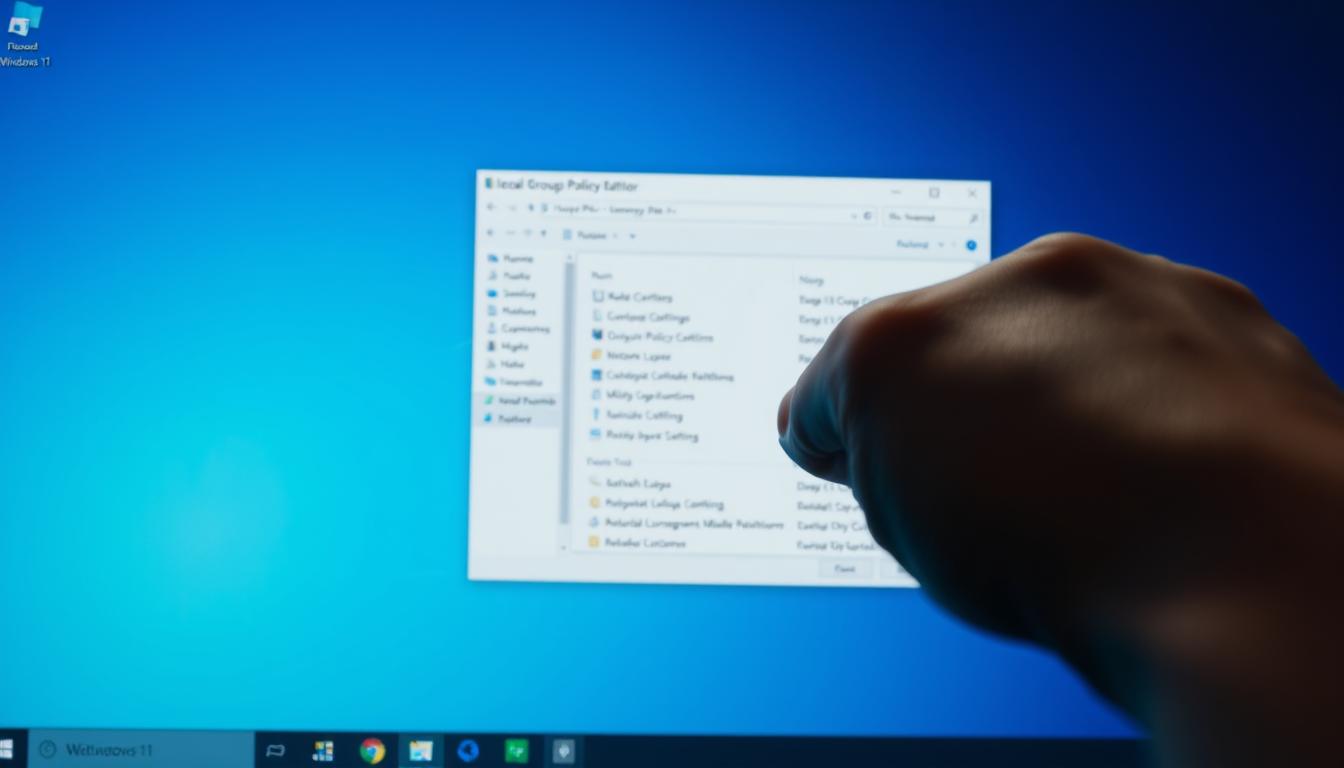
- Control background services that may waste precious system resources
- Set Windows Update scheduling to match your bandwidth routine
- Limit startup applications that create prolonged load times
Learning how to edit group policy windows 11 lets you fine-tune these settings. Some users adjust CPU priorities for apps like multimedia. Others boost resources for work programs.
This balance ensures high-demand tasks get the resources they need. Your machine becomes a fast, efficient tool for work or play. These tweaks are great for both casual users and professionals looking for top performance.
Advanced Techniques Using Windows 11 Group Policy Management Console
Many IT pros use the console to tweak network settings and limit access. Knowing how to get to the group policy editor is key for advanced tweaks. Once you learn how to open the group policy management editor, you unlock more detailed controls.
Microsoft made this console for managing everything from software installs to user rights. It brings all control into one spot, making it easier for admins to handle different departmental needs. They can tweak scripts, update security templates, and apply changes network-wide from one place.
Being able to run group policy tasks from a central dashboard gives consistent control over many devices. Some admins like using the local editor for customizing single systems. Knowing how to get to the local group policy editor lets them manage flexibly.
Creating and Linking New GPOs
Experienced admins often make specific policies for departments or teams. Each new Group Policy Object can be linked to an Active Directory container. This gives managers the power to adjust settings without affecting other parts of the network.
Backing Up and Restoring Policies
Regular backups protect policy settings from unexpected changes. A simple export saves current settings, allowing admins to restore them later with little downtime. This method keeps tailored settings safe while keeping operations running smoothly.
Best Practices to Edit Group Policy Without Errors
When you make changes to group policy, do it carefully. Each tweak needs planning and a backup plan. Start by making a copy of your system or a spare configuration. This way, you can go back if something goes wrong.
It’s smart to test your changes in a safe environment first. This helps avoid any big mistakes. Using gpedit windows 10 or Windows 11 can help you see local group policy rules clearly. A calm and methodical approach helps avoid accidental lockouts.
Start with small, strategic changes to group policy. This helps you understand how to use the local group policy editor safely. Set a schedule for updates to avoid confusion. This way, you can spot problems early and trust the results.
- Apply new policies one at a time.
- Watch for system warnings or unexpected messages.
- Keep a version history for quick rollbacks.
Conclusion
Windows 11 brings new chances to improve personal or work settings. Learning to open gpedit gives you more control over security, user access, and performance. This knowledge makes your space more efficient and tailored, whether at home or in the office.
Exploring local computer policy in Windows 11 goes beyond just updates and virus scans. It lets you adjust folder access, login settings, and system alerts. This method is safer than direct registry edits, as it lowers the risk of mistakes.
Knowing how to access the group policy editor is just the start. Moving to group policy management editor lets you manage settings across devices. These skills help anyone create a customized and secure environment.
FAQ
Is the Group Policy Editor available in Windows 11 Home by default?
Windows 11 Home doesn’t have the Local Group Policy Editor by default. But, you can add it using special commands or the DISM method. This lets Windows 11 Home users get some of the features of Windows 11 Pro or Enterprise.
How do I open the Local Group Policy Editor as an administrator in Windows 11?
First, log in with an admin account. Then, press Win+R, type gpedit.msc, and hit Enter. Or, search for “Edit group policy” in the Start menu. Right-click and choose “Run as administrator” if you need to.
What’s the main difference between Local Group Policy and Domain Policy?
Local Group Policy sets rules for one computer, affecting all or certain users on it. Domain Policy is managed by a domain controller and applies to many PCs in a network. Home users often use local policy, while big businesses use domain policy.
Can I use the same gpedit.msc commands in Windows 10 and Windows 11?
Yes. The commands for opening Group Policy Editor, like gpedit.msc in the Run dialog, work the same in Windows 10 and Windows 11. The interface is similar, but some admin templates might be different.
What are the benefits of using Windows 11 Group Policy Editor instead of editing the registry?
The Group Policy Editor offers a structured way to set up policies. It’s safer than direct registry edits, which can be risky. It organizes settings under Computer Configuration and User Configuration, making it easier to customize Windows.
How do I troubleshoot gpedit.msc errors in Windows 11?
Issues like missing or corrupted files or edition limitations can cause problems. Check if your Windows version supports Local Group Policy Editor or if you’ve enabled it correctly. Running DISM or SFC tools can fix system issues. If problems persist, try reinstalling the group policy msc package.
Does configuring local group policy settings help improve system performance?
Yes, tweaking local policy can boost performance. You can disable unnecessary services, limit resource-heavy apps, or manage startup processes. This is true for both Windows 10 and Windows 11, helping to speed up and stabilize your system.
How do I manage and back up policies using the Group Policy Management Console in Windows 11?
The Group Policy Management Console (GPMC) is mainly for domain environments. But, it’s also useful for advanced users to manage local GPOs. Open it through “Windows Administrative Tools” or by installing RSAT. From there, you can save, export, or import policy objects as needed.
Are Your Cybersecurity Essentials Covered?
Don't wait until a threat strikes to protect your organization from cybersecurity breaches. Download our free cybersecurity essentials checklist and take the first step toward securing your digital assets.
With up-to-date information and a strategic plan, you can rest assured that your cybersecurity essentials are covered.
Get the Checklist
Posted in:
Share this
