Did you know millions of Windows setups use the Windows Subsystem for Linux? It’s helpful at first, but some users only need it briefly. They look for how to uninstall WSL when their projects end.
Removing WSL involves using wsl –unregister commands. This process frees up space and resolves software clutter. You’ll learn how to wsl uninstall and uninstall WSL to clean up your system.

What Is WSL and Why You Might Want to Remove It
WSL lets Windows users run Linux distros without a full virtual machine. It creates a combined environment. Developers can switch between Windows commands and Linux tools.
This flexibility can boost workflows and reduce overhead. Some choose to remove WSL due to resource limits or software conflicts. A fresh start is another reason, if you want to remove wsl distro and keep your system setup lean.
Others decide on a wsl delete distro plan when they need to reclaim disk space or try a different approach to development.
Each decision depends on specific goals. Many users prefer to remove wsl if a certain Linux environment no longer suits their needs. Below is a quick look at why removal can be a smart move.
| Reason | Outcome |
|---|---|
| Reclaim Space | Frees up storage for new projects |
| Minimize Conflicts | Avoids errors caused by outdated packages |
| Start Fresh | Allows a clean slate for development tools |
How to Uninstall WSL: Getting Started
Before you start removing Windows Subsystem for Linux, there are a few things to check. This ensures a smooth process without errors. It’s important to know which distributions you have and if your system is ready.
Checking Your Current Distro
To see what Linux distributions you have, use wsl -l -v or wsl –list –online. This will list all your distributions. Decide which ones you want to remove. You can choose to uninstall one or many distributions.
We at SynchroNet can help you out with our managed IT support, guiding you through WSL setup, removal, and optimization so your systems stay clean, secure, and running at peak performance.
Verifying System Requirements
Make sure your Windows version is compatible with your plan. Older versions might cause issues. Updating to the latest version ensures a clean uninstall.
This step helps avoid problems and makes you confident in your actions.
Manually Removing Linux Distributions Inside WSL
Getting rid of old Linux environments can make your computer run better. Many people like this method because it lets them control each distro. The wsl –unregister <DistroName> command removes data tied to that distro, making your system clean.
Some prefer this manual way to uninstall wsl windows 11 step by step. This might include checking system settings on Windows 10 or Windows 11. Then, they type the right command in Command Prompt or PowerShell. For more info, see this guide and make sure no parts are left behind.
Here are some tips:
- Double-check permissions before running wsl –unregister <DistroName>.
- Remove leftover data if you plan a complete cleanup.
- Use wsl uninstall ubuntu commands to clear specific distros.
This approach meets unique needs, whether you want to wsl uninstall ubuntu or remove wsl from windows 11 broadly. Taking careful steps helps avoid mistakes and clears your PC of unnecessary Linux parts.
Using PowerShell Commands for WSL Removal
PowerShell is a quick way to free up system resources tied to Linux. Just enter the right commands in an elevated window. This method is perfect if you want to remove WSL without trouble.
Remember you need admin rights. You can uninstall Ubuntu WSL or any other Linux platform you installed.
Basic Command Syntax
Open PowerShell as an admin. Type Disable-WindowsOptionalFeature to turn off Windows Subsystem for Linux. Before disabling, use wsl –unregister to remove Ubuntu distributions. Always confirm and restart when asked.
Common Errors to Avoid
Many forget to run commands with admin rights, leading to partial removals. Not rebooting can leave parts behind. Make sure to double-check each step for a clean uninstall.
How to Delete WSL Files and Folders Safely
Deleting WSL files and folders is important to free up space or for a deep clean. The first step is to find each file. This helps avoid accidentally deleting important parts of your Linux environment.
Before you start deleting, check which files you need to keep. Reviewing your distro’s structure helps avoid problems later.
Finding WSL File Locations
Most files are in the AppData folder of your user profile. Some distributions use VHD or VHDX containers that can grow. Be careful when searching for hidden directories, as they might have system files and extra components.
Protecting Important Data
Make sure to export or back up any important scripts or documents. Having a safe copy is good in case you change your mind or need to reinstall. This step protects your work that can’t be easily replaced.
Uninstalling Ubuntu WSL vs. Other Distros
Ubuntu is a top pick for Windows Subsystem for Linux. But, removing it is different from Debian or OpenSUSE. Each has its own files and store integration, leading to leftover data when you how to delete wsl.
Make sure you know your distro name to avoid confusion. This is true whether you’re how to uninstall ubuntu on windows 11 or dealing with another distro like Kali Linux.
For a clean uninstall, wsl2 remove distro steps need careful handling. Ubuntu might leave behind default store files tied to your settings. Always double-check system paths before deleting to avoid surprises.
This way, you can easily switch to another Linux flavor without issues.
“Some distributions need extra verification before you remove them, ensuring specific config files are properly cleared.”

After confirming important directories, you can remove everything. This method is great for users who might want to switch to a different Linux environment later.
WSL2 vs. WSL: Differences That Impact Removal
Many choose to unistall wsl because WSL 1 is simpler. Uninstalling wsl2 requires more steps, as it has a lightweight virtual machine layer. Users often turn off the Virtual Machine Platform feature after removing all distro files.
Both versions have unique performance traits. Yet, they both keep important Linux tools available in Windows. Planning before removal saves time and prevents system files from being left behind.
Performance Factors
Speed differs between WSL 1 and WSL 2 because of the VM in WSL 2. Some see faster file operations in WSL 1, but WSL 2 often supports more applications. Testing each version before removing helps choose the best one for your needs.
- Memory usage can differ based on distro size
- Long-term resource management may favor WSL 2
Compatibility Considerations
WSL 2 has better system call support, making software more compatible. This means turning off virtualization settings after removal is key. Make sure your system supports hardware virtualization before switching.
| Feature | WSL 1 | WSL 2 |
|---|---|---|
| Architecture | Translation Layer | Lightweight VM |
| System Calls | Limited Compatibility | Broad Coverage |
| Removal Steps | Fewer Steps | Requires VM Feature Toggling |
Troubleshooting Issues After Uninstalling WSL
After uninstalling WSL, some users find leftover system entries or unexpected errors. Group policy blocks or lingering config files might cause surprise prompts. It’s important to double-check each step, as how to uninstall wsl ubuntu can differ by version.
To ensure everything is removed, follow a few steps. First, check Windows Features for any active subsystem components. Then, search for any remaining Linux packages. If a distro is found, try a quick wsl remove distribution command. For stubborn entries, the wsl delete option might help remove the last traces.
Here’s a short list of action items to verify WSL is fully gone:
- Review installed apps to spot any Linux tools.
- Run a system search for leftover WSL files.
- Restart your machine if prompts persist.
These steps help ensure a clean slate. They give you peace of mind, knowing no unexpected fragments remain. A clean start lets you move on or explore a fresh installation whenever needed.
Can You Reinstall WSL? Best Practices if You Change Your Mind
It’s easy to bring back the Windows Subsystem for Linux. A fresh setup can be done with just a few commands. This is great for users who regret removing their Linux environment or need a new workspace.
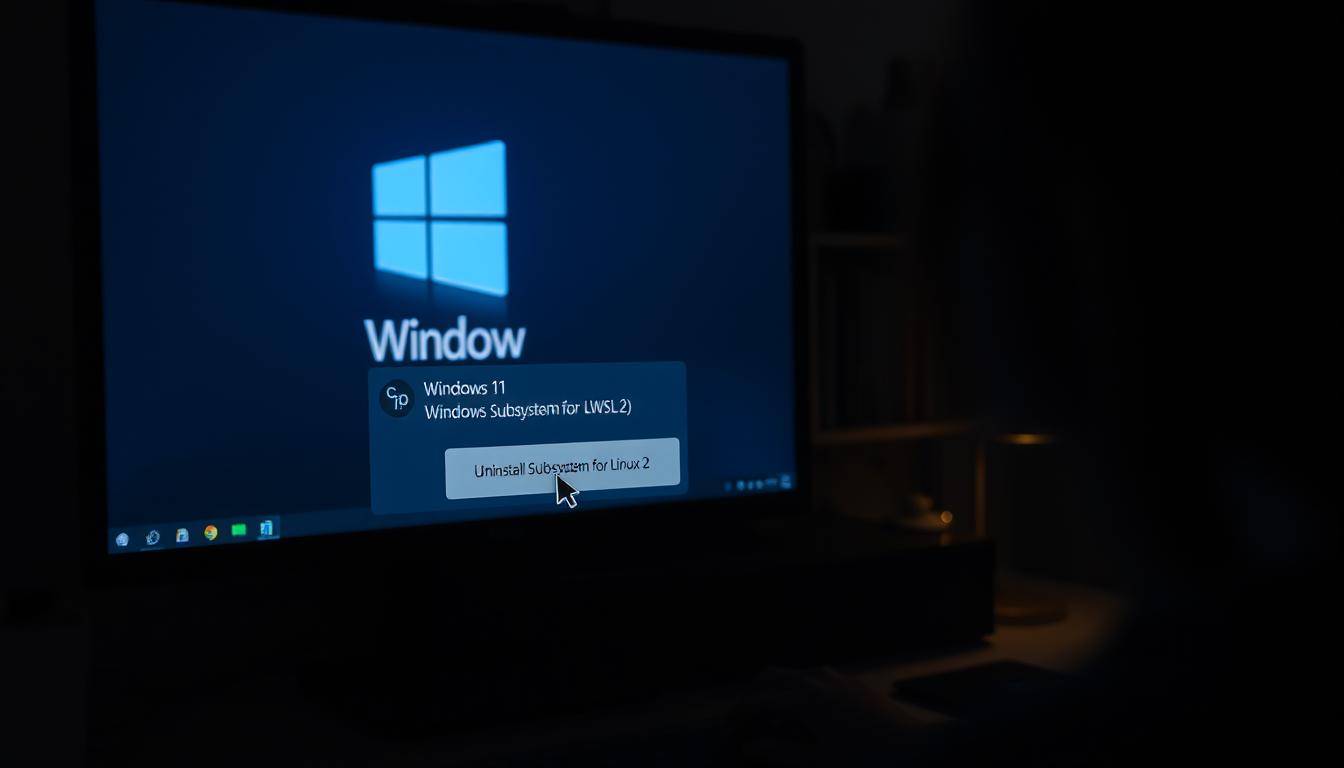
First, make sure you have admin rights. The wsl –install command is quick to rebuild your setup. You can choose between WSL 1 or WSL 2 with wsl –set-default-version. This way, you avoid problems that come from uninstalling wsl powershell or reinstalling without admin rights.
Quick Reinstallation Steps
Enable “Virtual Machine Platform” and “Windows Subsystem for Linux” in the Control Panel or PowerShell. Use the wsl –install command and pick a distribution. Make sure each step is confirmed for a stable system.
Updating to the Latest Version
Switching to the latest version helps avoid performance issues. After reinstalling, set WSL 2 as default if needed. Then, update your distro packages. This saves time, whether you plan to uninstall windows subsystem for linux again or switch distros later.
How to Remove Windows Subsystem for Linux Entirely from Windows 11
Removing it fully means more than just uninstalling each Linux distro. You need to go to Windows Features. There, find and untick the boxes for Windows Subsystem for Linux and Virtual Machine Platform. After that, a system reboot is key to make sure everything is fully removed.
This is vital for those who want to know how to uninstall wsl2 or delete a wsl instance without any leftovers. It ensures a clean start.
To start, open the Start menu and search for “Turn Windows features on or off.” Then, uncheck all boxes related to WSL. Save the changes, restart your PC, and check if the subsystem is gone. Some people also look for hidden folders or stray config files for extra security.
This method works whether you’re removing wsl from windows 10 or setting up a new system. It gives you more control over your environment.
Clearing Up Misconceptions About Removing WSL
Many think removing WSL means getting rid of all Linux distributions. This is a common myth. It happens when people confuse removing a small part with the whole system. It’s also similar to the confusion about uninstalling Windows Subsystem for Android.
Each system works on its own.
Is WSL Removal Always Reversible?
Yes, you can usually go back to how things were before. But, if you don’t back up your data, it might be lost. When you uninstall and reinstall WSL, you can start fresh. Planning ahead helps keep your important files safe and makes the transition easier.
Common Mistakes to Avoid During the Process
Some people get confused and think partial steps are enough. Others don’t know how to remove WSL from Windows 10. Remember, deleting one distro doesn’t get rid of everything. Learning the right steps helps avoid problems and keeps your system running smoothly.
Conclusion
This guide shows you how to delete Linux distributions and remove WSL. You can use wsl unregister for a quick fix or other commands for more control. Both powershell and Windows powershell can help remove distributions.
Removing WSL can be simple or a full system cleanup. Windows commands let you remove one distro at a time. System settings can clear everything on Windows 11 or older. If you run into problems, reinstalling is easy and keeps things fresh.
These steps help you manage virtual environments and keep your workflow running smoothly. If you make a mistake, a quick reinstall gets you back on track. Feel free to adjust or repeat steps as needed. Explore ways to optimize WSL for your next development project.
FAQ
How do I completely uninstall WSL from Windows 10 or Windows 11?
To remove WSL from Windows 10 or 11, start by uninstalling all active distros. Use wsl –unregister <DistroName> for this. Then, disable the “Windows Subsystem for Linux” feature in Windows Features and reboot. Lastly, delete any leftover WSL files or folders to ensure a full removal.
Can I uninstall only one Linux distro and keep the others?
Yes, you can remove a specific WSL distribution while keeping others. Use wsl –unregister <DistroName> in PowerShell or Command Prompt. This command deletes just that distro’s files and data while leaving the others intact.
What is the best way to remove Ubuntu on WSL if it’s installed as the default distro?
To remove Ubuntu, open PowerShell as an administrator. Run wsl –unregister Ubuntu and confirm any prompts. This will remove the Ubuntu distro, including its file system. For a complete uninstall of WSL, disable WSL in Windows Features and reboot.
Do I lose my files when I remove a WSL distro, such as Debian or Kali Linux?
Unregistering or deleting a WSL distro will erase its associated file system. If you want to keep certain data, be sure to export or back up your important files before running wsl –unregister to avoid permanent data loss.
What are the main differences between uninstalling WSL vs. WSL 2?
WSL 2 uses a virtual machine behind the scenes, so you may need to disable “Virtual Machine Platform” after deleting the distro. The removal process is similar—unregister the distro and turn off the Windows Subsystem for Linux feature in Windows.
How can I remove leftover WSL files and ensure a clean environment?
After uninstalling WSL distros and disabling the Windows Subsystem for Linux feature, locate the hidden folders (often under %USERPROFILE%\AppData\Local\Packages). Manually delete any residual Linux-related files. Always back up vital data first.
Is removing WSL reversible if I change my mind later?
Absolutely. To reinstall, enable the “Windows Subsystem for Linux” feature again. Use wsl –install or download your preferred Linux distro from the Microsoft Store. Any previously unregistered distros, though, will need fresh installations.
What if I also have Windows Subsystem for Android installed? Will removing one affect the other?
No. Uninstalling Windows Subsystem for Linux does not automatically remove Windows Subsystem for Android. They are separate components, so each requires its own installation or removal process.
Do I need PowerShell or Windows PowerShell to uninstall WSL?
Either version works, but you must run it as an administrator for commands like Disable-WindowsOptionalFeature and wsl –unregister. Ensuring you have elevated privileges helps avoid errors and incomplete uninstallation steps.
Are Your Cybersecurity Essentials Covered?
Don't wait until a threat strikes to protect your organization from cybersecurity breaches. Download our free cybersecurity essentials checklist and take the first step toward securing your digital assets.
With up-to-date information and a strategic plan, you can rest assured that your cybersecurity essentials are covered.
Get the Checklist
Posted in:
Share this
