It’s amazing that technology from 1983 is used in many computers today. MBR, or Master Boot Record, is a key part of this. GPT, or GUID Partition Table, offers a stronger structure and more flexibility. This article will compare mbr vs gpt to help you understand why both are important.
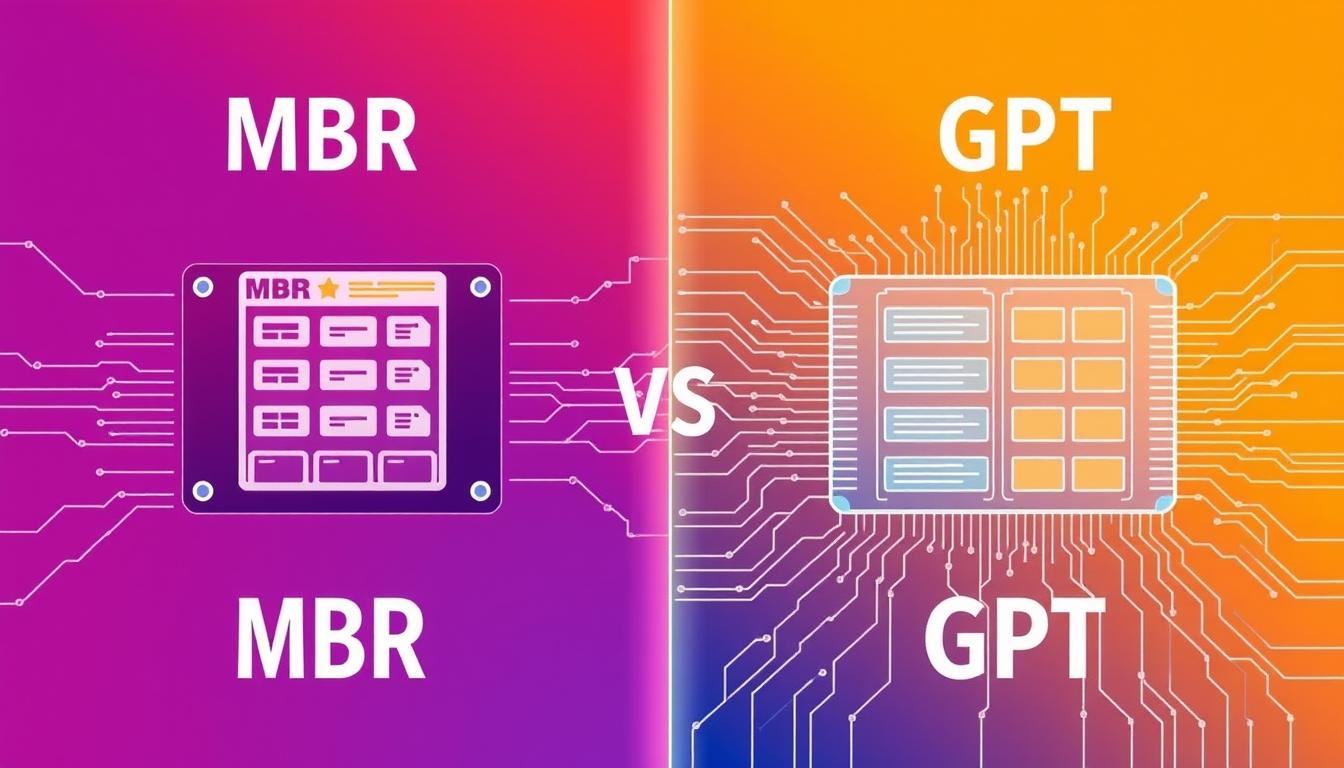
We’ll look at gpt vs mbr in terms of disk size, boot compatibility, and data security. You’ll learn which one is best for your setup goals. Stay tuned to find out the best choice for your system.
Overview of Partition Schemes
Drives need to be set up with either gpt or mbr before they can hold data or an operating system. A partition scheme helps organize files and find important boot elements. Some ask, should i use gpt or mbr for a new drive. Others compare mbr or gbt to find the best fit.
Disk size is key. MBR can only handle up to 2 terabytes and has four primary partitions. GPT, on the other hand, can reach 9.7 zetabytes and supports up to 128 partitions. This makes many choose gpt vs mbr partition for more flexibility.
Older BIOS systems use MBR for booting. But, newer UEFI systems work better with GPT. They offer more storage and better data safety. Choosing the right one depends on compatibility, drive size, and growth needs.
Key Benefits of Master Boot Record (MBR)
MBR is an old but trusted partition scheme. It was first used in 1983 with PC DOS 2.0. It can handle up to 2.2TB of storage in four primary partitions. It keeps the bootloader code running smoothly on older devices. This analysis compares the pros and cons of MBR and GPT.
Support and Compatibility
Older Windows and traditional Linux setups often use MBR. This is because many firmware systems lack UEFI. MBR works well with legacy apps that don’t need big partitions or new features. It’s a top choice for those deciding between MBR and GPT in multi-boot setups.
Legacy Systems Advantages
Classic BIOS-only machines run fine with MBR. Its simple yet strong design makes it reliable. The size limit is not a problem for smaller drives. It’s a solid pick for systems that value simplicity over speed or expansion.

Advantages of GUID Partition Table (GPT)
Many people ask about the best partition scheme, GPT or MBR. GPT is known for its reliability. It stores backup data at different disk spots, making it more fault-tolerant and less prone to corruption.
Users often debate MBR vs GPT for today’s systems. GPT works well with UEFI firmware, providing better boot options and quick recovery from drive issues.
It’s considered a smart choice for keeping data safe on large drives.
Modern Firmware Features
Experts often compare GBT vs MBR to show GPT’s modern compatibility. It works well with UEFI, adding extra security and automatic backups at the disk’s end.
Extended Partition Limits
Some wonder if MBR or GPT is better for big tasks. GPT can handle drives over 2 TB and allows up to 128 primary partitions on Windows. This beats MBR’s limit of four partitions.
Details from this overview show GPT’s flexibility. It’s great for teams needing lots of storage space. GPT’s redundancy keeps data safe even when failures happen.
- GPT uses 64-bit partition addresses
- Supports fast boot times with UEFI
- Has strong CRC checks on key data
| Feature | GPT |
|---|---|
| Max Disk Size | Over 2 TB |
| Backup Tables | Yes, at disk beginning and end |
| Supported Partitions | Up to 128 (Windows limit) |
MBR vs GPT: Key Differences to Know
MBR (Master Boot Record) was introduced in 1983 with IBM PC DOS 2.0. It can handle disks up to 2TiB and stores important data in one sector. GPT (GUID Partition Table) supports larger drives and spreads partition data across multiple headers. This makes it less prone to corruption and adds error-checking with CRC values.
Many users are unsure should i use mbr or gpt for modern systems.
When it comes to boot security, gpt v mbr shows a clear difference. MBR stores all data in one sector, so a single corruption can mess up the whole drive. GPT, on the other hand, has its headers duplicated, making it more reliable. This leads to many mbr vs. gpt debates about which is better.
With master boot record vs guid partition map, there’s also a difference in partition limits. MBR allows four primary partitions, while GPT can handle up to 128.
These differences help newer systems run faster and support more storage. Yet, MBR is often used on older systems. The choice depends on hardware compatibility and the size of the drive you plan to use.
| Feature | MBR | GPT |
|---|---|---|
| Max Disk Size | 2TiB | Up to 9.4ZB |
| Partition Limit | 4 primary | Up to 128 |
| Data Protection | Single boot sector | Multiple backups |
| Firmware Support | BIOS only | UEFI (and some BIOS) |

Choosing the Right Partition Style for Windows 10
When you upgrade or install Windows 10, you might wonder: should i choose mbr or gpt? The size of your drive and your hardware’s support are key. MBR works for drives up to 2.2TB, perfect for smaller ones. But, if you have newer gear, GPT’s flexibility might be better.
Many people look at guid vs master boot record to decide. GPT is great for drives bigger than 2TB. Choosing the right partition style mbr or gpt is important for your system’s stability and future.
Installation Requirements
Windows 10 can work with both MBR and GPT. Older computers need BIOS for MBR, but newer ones with UEFI prefer GPT. GPT makes booting faster and adds cool features.
Compatibility with UEFI
UEFI systems do well with GPT. It has extra partitions and backup entries. This keeps your system safe and allows for secure boot.
Dual-Boot Considerations
Some like to run multiple operating systems at once. MBR is good for older systems, but GPT is better for new software. The right choice makes your system run smoothly.
Factors to Consider When Migrating from MBR to GPT
Switching disk formats can feel daunting for many users. A common question is what is the maximum volume size for an mbr partition? The answer is 2 TB, which becomes a roadblock for those planning to use bigger drives. It is vital to confirm your motherboard’s firmware supports UEFI if the drive will be bootable.
Backing up all data is essential before moving forward. Many rely on Windows Disk Management or third-party tools for the conversion process. Some utilities convert on the fly, though misuse could risk data integrity. A clear difference emerges when comparing guid partition table vs mbr for large-capacity disks, as GPT can handle volumes up to 9.4 ZB.
There is buzz around mbr vs got in online forums, yet most real-world scenarios focus on mbr vs guid when considering storage expansion. GPT supports numerous partitions, offers redundancy, and suits modern systems. Verifying UEFI compatibility, preparing backups, and understanding partition size limits will help you smoothly transition to GPT without unwanted surprises.

Maximizing Storage: Partition Limits in MBR and GPT
Data-intensive tasks need flexible strategies. For disks over 2 TB, use the right partition style. MBR limits near 2.2 TB, while GPT supports up to 9.4 zettabytes. The right layout helps organize files and supports complex setups.
How MBR Manages Storage
MBR was introduced in the early days of IBM PC DOS. It uses a 32-bit system for up to four primary partitions. Users can place one extended partition for multiple logical drives, but it requires manual work.
Whether to choose MBR or GUID depends on the disk’s capacity and firmware needs.
GPT’s Limitless Potential
GPT overcomes the four-partition limit and supports vast disk sizes. Its 64-bit structure allows for larger arrays and eases expansion with UEFI firmware. This is key in gpt vs mbr windows 10 scenarios, as newer Windows editions boot from GPT drives over 2 TB.
- More space: GPT goes beyond 2 TB limits.
- Enhanced file management: GPT backs up data at the disk’s end.
| Scheme | Max Disk Size | Partition Limit | Key OS Support |
|---|---|---|---|
| MBR | 2.2 TB | 4 Primary (plus Extended) | BIOS, Older Windows |
| GPT | Up to 9.4 ZB | 128+ Partitions | UEFI, Modern Windows |
Compatibility Across Different Operating Systems
When setting up multi-device systems, users often debate guid partition map vs master boot record. They wonder if is gpt better than mbr for today’s systems. Windows XP uses MBR, but Windows 10 and 11 support GPT if the motherboard has UEFI.
MacOS has used GPT by default for years, making recovery easier on Intel machines.
Some users prefer master boot record vs guid for older hardware. MBR is needed for legacy BIOS, while GPT is better for newer firmware. Linux supports GPT for its flexibility and large disk capacity.
MBR can handle up to 2 TB, but GPT can handle up to 9.4 zeta bytes.
The question of mbr or gpt for hdd setups remains. GPT allows more partitions and has error detection for better data safety. MBR is good for older systems but feels limited in multi-OS setups.
Choosing between MBR and GPT depends on the hardware’s age, firmware, and your goals.
Common Misconceptions about gpt vs mbr

Many think changing to a new partition scheme is hard. They believe it’s more complicated than using old methods. But, it’s really about knowing the differences between mbr and gpt.
Gpt is better for big storage because it has extra data protection. People think it’s hard, but it’s simple once you learn the basics.
Myths about Data Security
Some think GPT is riskier than MBR. But, GPT has extra data protection. It has multiple copies of its headers, making it safer. MBR has only one partition table, which can fail easily.
GPT checks data to keep it safe and has built-in redundancy. This makes it more reliable than MBR.
Assumptions on BIOS and UEFI
Many believe old machines can’t use GPT. But, many modern systems can use both legacy and UEFI modes. The real problem is making sure your system can boot in UEFI mode.
Also, your operating system must support GPT. This is the main challenge in using GPT.
| Feature | MBR | GPT |
|---|---|---|
| Partition Table Copies | Single | Multiple |
| Max Partition Size | 2TB | Exceeds 18TB |
| Boot Support | BIOS Only | UEFI or Legacy |
Which Is Better: MBR or GPT for HDD Storage?
Choosing between disk mbr vs gpt can be tricky. MBR was introduced in 1983, while GPT came later with UEFI. GPT is better for big hard drives because it’s more flexible.
Both have their uses, but knowing what you need helps. It’s important to think about what you want before making a choice.
Studies show that gpt and mbr have similar speeds. But GPT is more reliable and can handle bigger drives. MBR can only support up to 2 TB and four primary partitions. GPT, on the other hand, can handle up to 128 partitions on Windows. For bigger drives, GPT is the better choice, as explained in this resource.
Breaking Down Performance Metrics
Day-to-day, gpt and mbr perform about the same. But, GPT is better at handling errors and growing. MBR has a single master boot code. GPT has backup headers and more partition entries, making it safer.
| Feature | MBR | GPT |
|---|---|---|
| First Introduced | 1983 (IBM PC DOS 2.0) | UEFI Initiative |
| Max Disk Size | 2 TB | Over 9.4 ZB |
| Partition Limit | 4 primary | 128 in Windows |
| Redundancy | No backup structures | Multiple headers |

Troubleshooting Common Partition Errors
When you install an operating system on an mbr drive, you might see unexpected prompts. This is also true for disks larger than 2 TB using the master boot record or guid scheme. Disks formatted as MBR can only go up to about 2 TiB, leading to error messages if they’re bigger.
Users looking into windows gpt or mbr for modern systems need to know about partition quirks.
System firmware and disk size are important here. A UEFI-based setup might tell you if gpt or mbr is better for big storage. MBR only supports four primary partitions, which can be a problem. GPT, on the other hand, lets you have many more partitions, making advanced tasks easier.
Converting Partition Styles
Switching from MBR to GPT can solve issues with older layouts. Tools like Windows DiskPart can change volumes from one scheme to another. But, remember to back up your data first because reformatting can erase everything.
A fresh GPT setup is great for larger disks or UEFI setups.
Data Backup and Recovery
It’s vital to back up your data before making any partition changes. Backup software helps keep your files safe during the transition. GPT’s design can help with repairs, but having a separate backup is always the safest choice.
Restoring files is easier when you have up-to-date backups. This approach keeps your system flexible, even if unexpected partition problems come up.
Conclusion
In the debate between master boot record (MBR) and GUID partition table (GPT), size and operating system needs often decide. MBR is good for older systems and smaller drives. GPT is better for newer systems and bigger drives, like those over 2 TB.
Windows 11 requires GPT for better security, making it key for new setups.
For MBR, the max volume size is about 2 terabytes. GPT can handle drives up to 18 exabytes, perfect for big projects. GPT also supports more partitions and has backup tables, great for complex setups.
Choosing between MBR and GPT depends on your hardware and storage needs. If you’re updating old systems, consider GPT for its flexibility. Use built-in tools or software to move data safely during the switch.
Think about size, system needs, and future reliability when picking a partition scheme. This choice affects how you use your computer now and in the future.
FAQ
What is the maximum volume size for an MBR partition?
MBR partitions usually can’t go over 2 TB. For bigger volumes, you might want to use GPT.
When should I choose GPT instead of MBR for Windows?
Choose GPT if your PC uses UEFI and you have big drives or lots of partitions. For older systems or smaller MBR drives, MBR is simpler and works better.
Can older BIOS-based computers access GPT drives?
Traditional BIOS can’t boot from GPT disks directly. But, some newer motherboards have both legacy and UEFI modes. You can use GPT for data on older machines, but MBR is safer for booting.
Is GPT or MBR better for creating multiple partitions?
GPT lets you have up to 128 partitions by default in Windows. MBR only allows four primary partitions. GPT is better for lots of partitions.
How do I decide “Windows GPT or MBR” when installing a new system?
GPT is usually the default for modern setups because it works well with UEFI. If your system only has BIOS, use MBR. But, GPT is better for bigger drives and future needs.
Is there a performance difference between Master Boot Record or GUID Partition Table?
MBR and GPT perform the same in daily use. The main differences are in capacity, boot security, and recovery. GPT is more robust because of its backup tables.
Can I convert from MBR to GPT without losing data?
Yes, you can convert with tools like Disk Management or DiskPart. Make sure to back up your files first, as mistakes can lead to data loss.
What happens if I try booting a GPT drive on a strictly BIOS-based system?
BIOS-only systems can’t boot from GPT drives. You might see errors or an unbootable disk. Remember, MBR is better for BIOS, and GPT is for UEFI.
Are Your Cybersecurity Essentials Covered?
Don't wait until a threat strikes to protect your organization from cybersecurity breaches. Download our free cybersecurity essentials checklist and take the first step toward securing your digital assets.
With up-to-date information and a strategic plan, you can rest assured that your cybersecurity essentials are covered.
Get the Checklist
Posted in:
Share this
