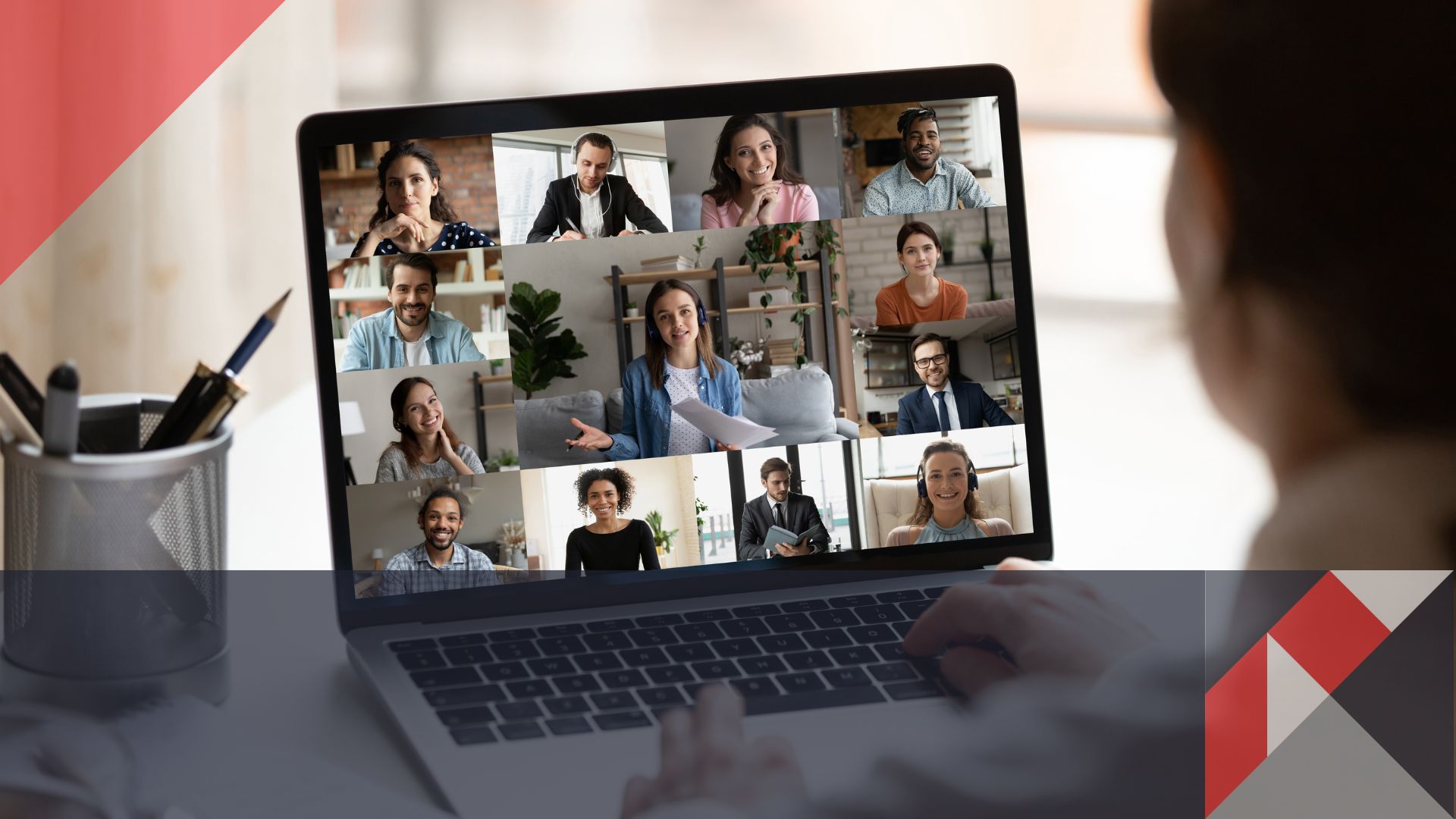
Microsoft Teams is a powerhouse in the world of corporate collaboration and meeting applications. We can help you benefit from this service whether your workforce operates from the office or remotely. Teams is a Microsoft tool that seamlessly integrates into your business, regardless of size.
Teams offers features to help streamline work, including the ability to set up multiple channels, share and store files, and conduct voice and video meetings. Teams integrates with a suite of Microsoft business apps and services, including Excel, OneDrive, OneNote, Outlook, Planner, PowerPoint, SharePoint and Word. We have 18 essential Microsoft Teams tips for you.
Take Control of the Interface
1. Organize Your Teams and Channels
Teams offers an intuitive interface to organize workspaces, like pinning important channels to the top for easy access. Other features include titling messages and hiding older irrelevant messages keeps focus on what matters.
2. Quickly Find Conversations
Use the Activity icon to see all the conversations and messages at a glance. To reference messages quickly, save important messages to the Saved pane.
Make Conversations and Messages Stand Out
3. Get Someone’s Attention
Use the @mention feature to ensure a specific person sees your message. To quickly send direct messages, start by typing @ and the person’s name. To turn a conversation into an announcement, post it in multiple channels or mark it as important for urgent matters.
Chat More Effectively
4. Reply to a Specific Message
Reply directly to a message in group chats to provide context and maintain organized conversations.
5. Pin a Message
Pin important messages to the top of the chat window to ensure they catch the attention of others.
6. Poll Your Colleagues
The polling feature allows you to gather feedback and make informed decisions from the members in your team.
Manage Notifications
7. Alerts
Stay updated on colleagues’ activities by setting channel notifications to receive cloud alerts for specific events. Notifications can be tailored to minimize any unnecessary distractions to maintain focus on work.
Share Documents
8. Add Documents to a Channel’s Tabs
Share and collaborate on documents by adding them as tabs within your channels. This way everyone can find the documents easily. You can leverage SharePoint for secure file storage and collaboration, seamlessly integrated with Teams.
9. Sync Files in a Channel With OneDrive
Sync files from a channel to your OneDrive storage for ease of access and collaboration.
Master Meetings
10. Let Attendees Bypass the Lobby
Customize meeting settings to allow specific attendees to bypass the meeting lobby.
11. Manage Cameras and/or Mics
Manage meeting etiquette by controlling attendee camera and microphone access. You can also ensure clear communication by enabling or disabling the auto-adjustment feature for your microphone.
Integrate Teams With Other Apps
12. Send Emails Directly to a Channel
No need to switch between applications to send messages, and emails. To do this, generate an email address for a specific channel.
13. Schedule Events With a Calendar in Your Channel
Keep the team organized by adding a calendar to your channel to schedule and track events, vacations and out-of-office reminders.
14. Collaborate Visually With Microsoft Whiteboard
Enhance teamwork by using Microsoft Whiteboard within the Teams channels for visual collaboration.
15. Manage Tasks With Microsoft Planner
Stay on top of tasks and projects by integrating Microsoft Planner into your Teams channels.
16. Use “Loop Components” to Collaborate in a Chat
Collaborate on small snippets such as tables, lists and paragraphs using Loop Components within chat messages.
Explore Extras
17. Invite Others Into the Fold
Expand collaboration by providing guest access to external team members with Outlook accounts. This extra allows for streamlined communication with freelancers, or vendors working with the team.
18. Use Keyboard Shortcuts
Boost productivity by utilizing keyboard shortcuts for quick actions in Teams.
Wrapping Up Microsoft Teams Tips
With these expert Microsoft Teams tips, you’ll be able to navigate Teams with confidence and maximize your team’s productivity. Whether you’re organizing your workspace, enhancing chat conversations or mastering meetings, Teams is your ultimate ally for efficient collaboration.
If you need more assistance in setting up and maintaining your Microsoft platforms, let’s talk. We look forward to empowering your business to thrive in the digital era.
Are Your Cybersecurity Essentials Covered?
Don't wait until a threat strikes to protect your organization from cybersecurity breaches. Download our free cybersecurity essentials checklist and take the first step toward securing your digital assets.
With up-to-date information and a strategic plan, you can rest assured that your cybersecurity essentials are covered.
Get the Checklist
Posted in:
Share this
